Explore Today
GEt help.
Get paid.
meet people who show up.
Your Social Sidekick for fun, help, or hustle.
Post a REQ™ - a short video request for help, gigs, or connection.
It’s not social media. It’s social utility.
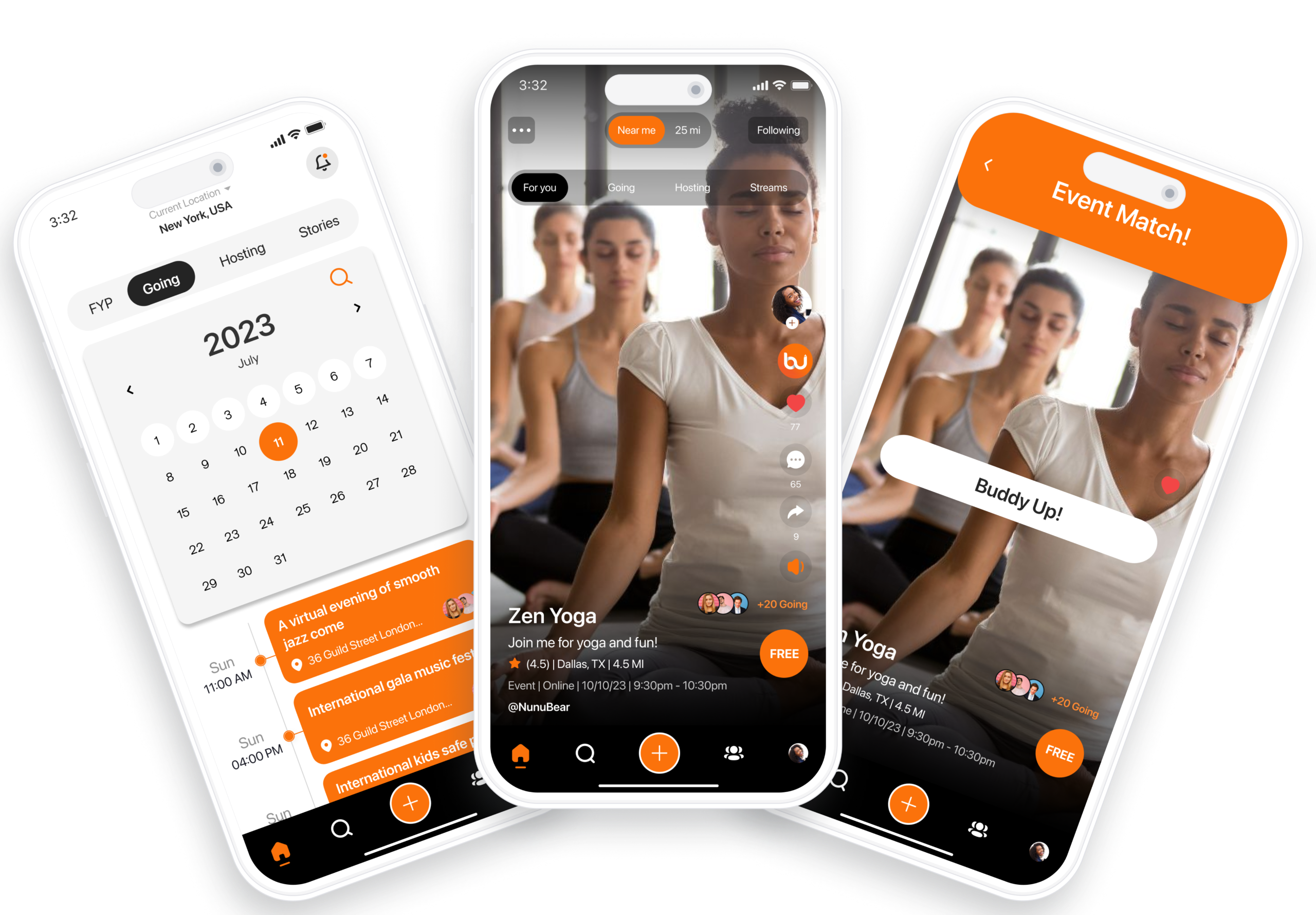
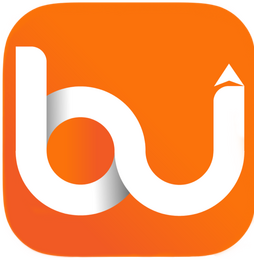
Tired of feeling disconnected?
The BuddyUp™ is a social request marketplace powered by short videos.Post a REQ™ — a quick ask for local help, gigs, or shared experiences.Meet people who show up. Get the help, support, or connection you actually need.No endless group chats.
No awkward swiping.
No multiple groups to join.
Just real connections.

What is a REQ?
A REQ is a short-form video request to get or offer real-world support, help, or skill-sharing.
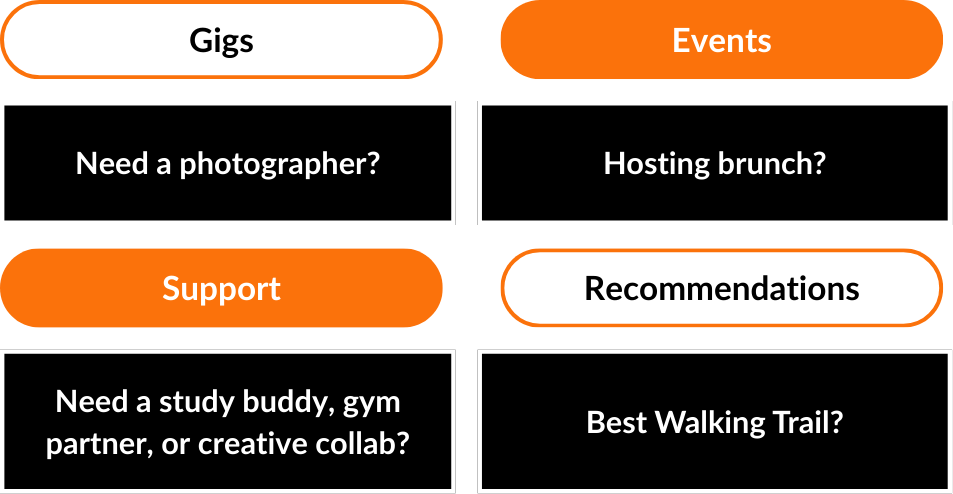
Join or Support, tap the "BU" button

Need help with a project?
Find a local collaborator.

Launching a brand or service?
Offer your skills.

New to town or want to meet new people?
Post to find a gym buddy, brunch crew, or creative collab.
Give, Get The BU way
Every interaction on The BU is a trade of value
🎁 Give: Host an event, offer a skill, lend a hand🎉 Get: New friends, exposure, support, and income
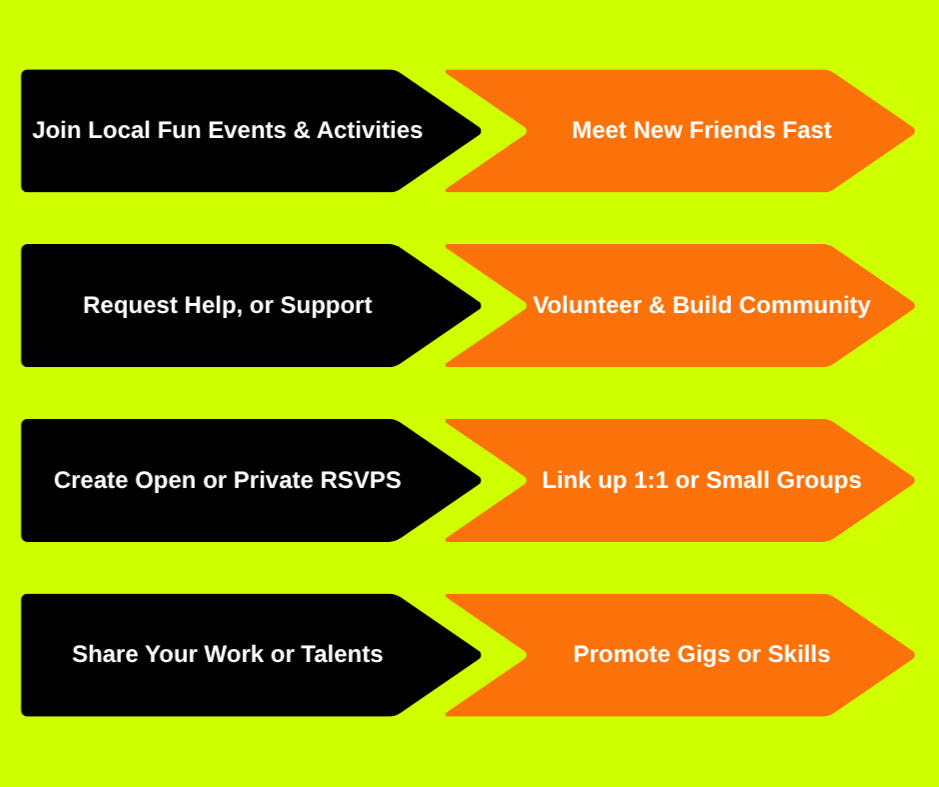
Who's It For?

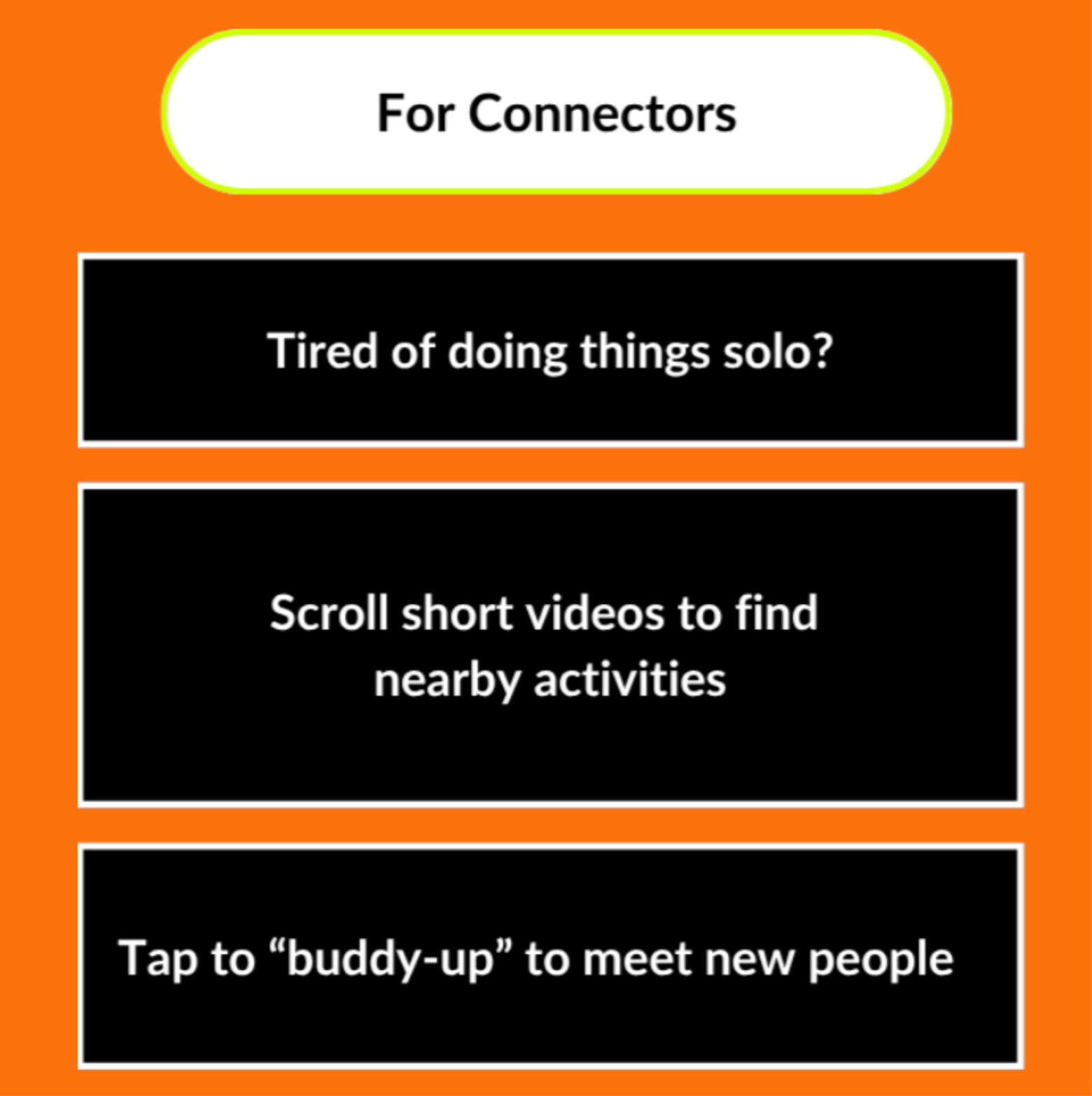

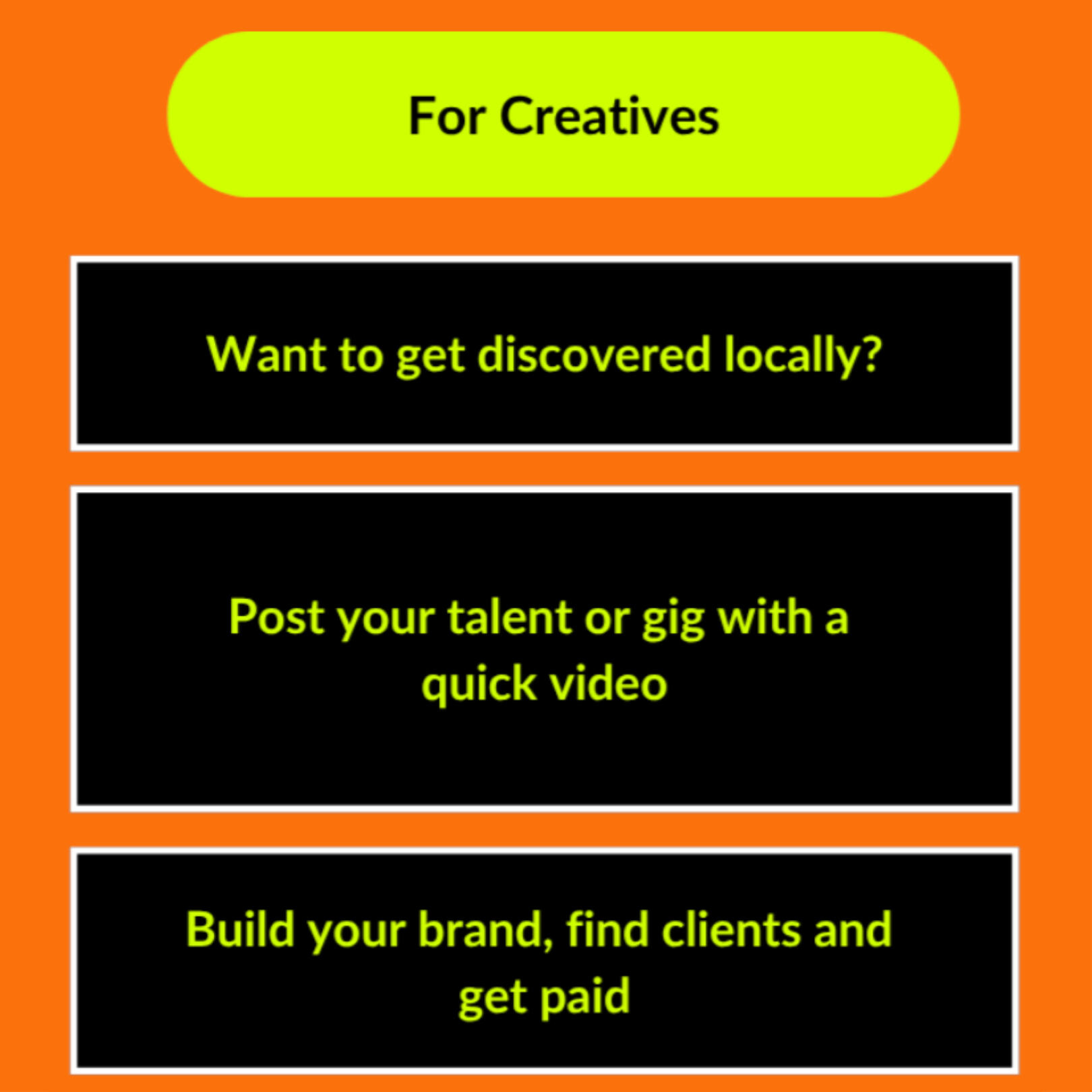


Creators and Hosts unlock powerful tools
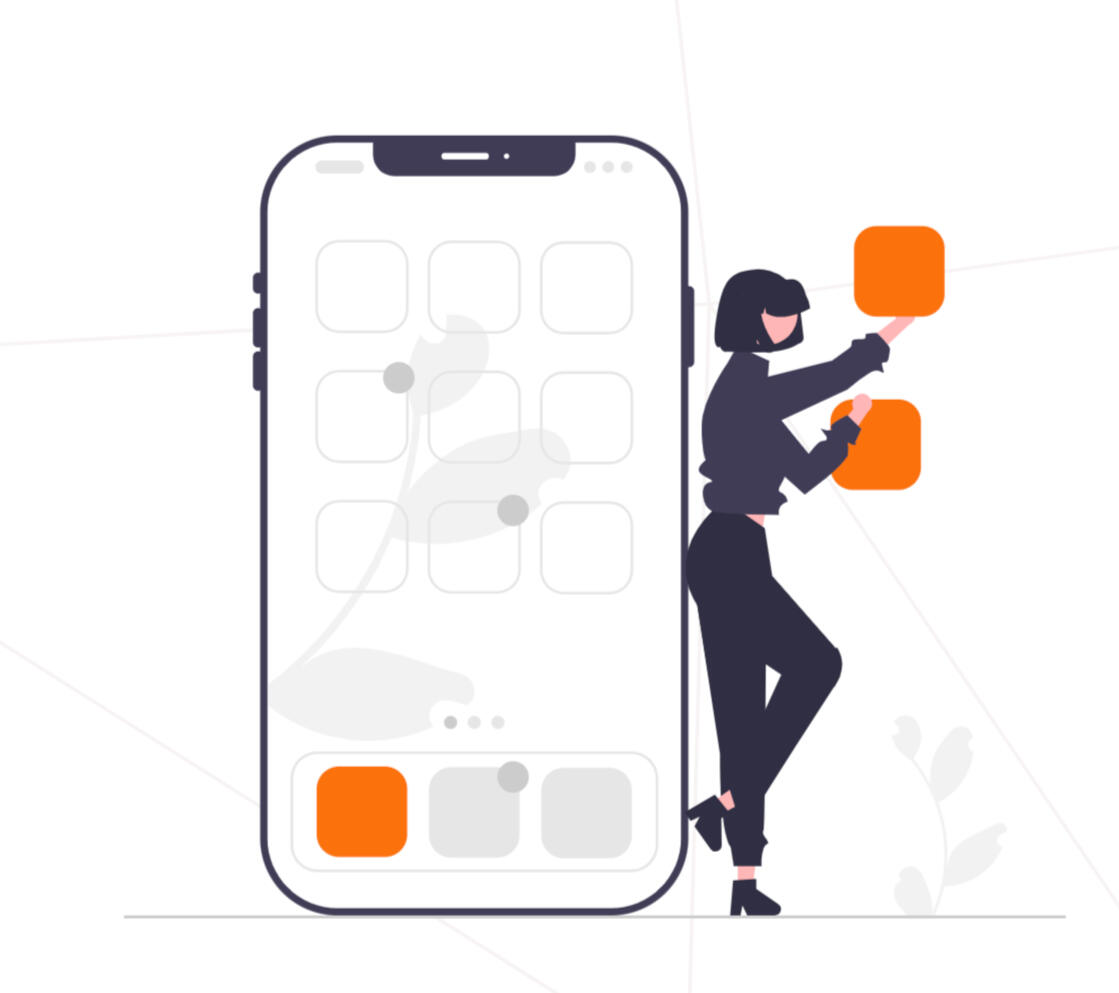
- Boosted REQs for visibility
- Premium Pro accounts for Creators
- Host ticketed events or pop-ups
- Earn tips or REQ credits from happy matches
Not just social. Not just gigs.
Trust is built-in.
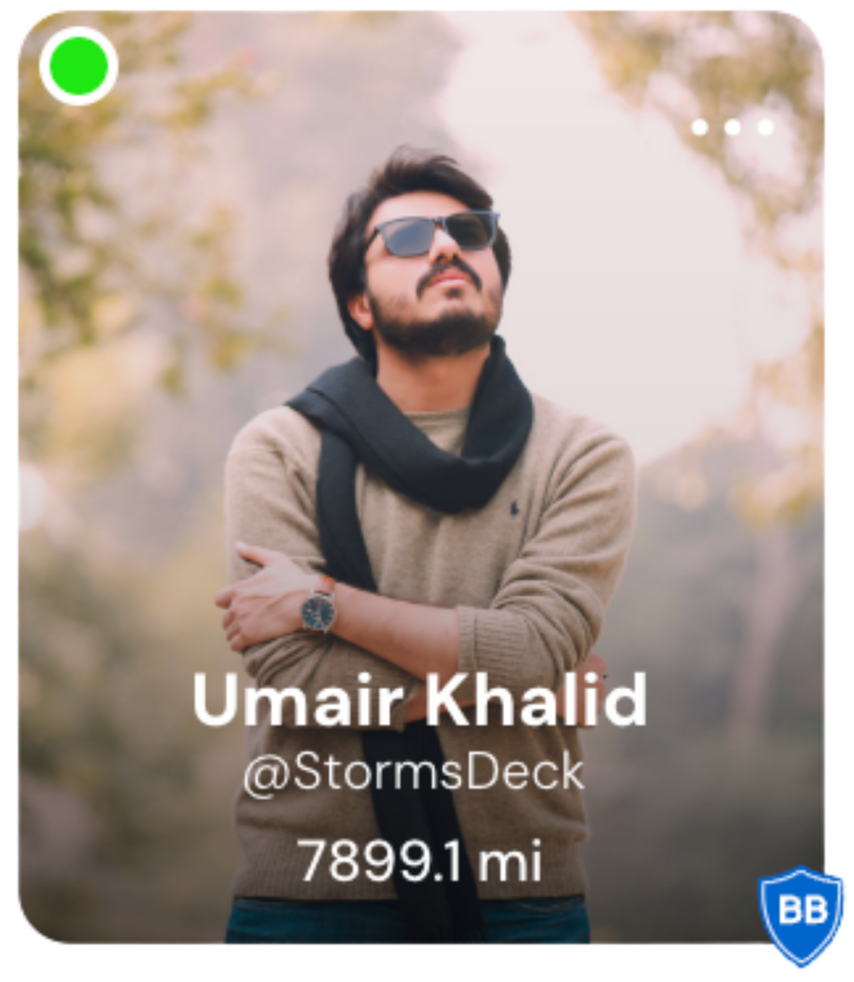
Verified users (BuddyBadge™)
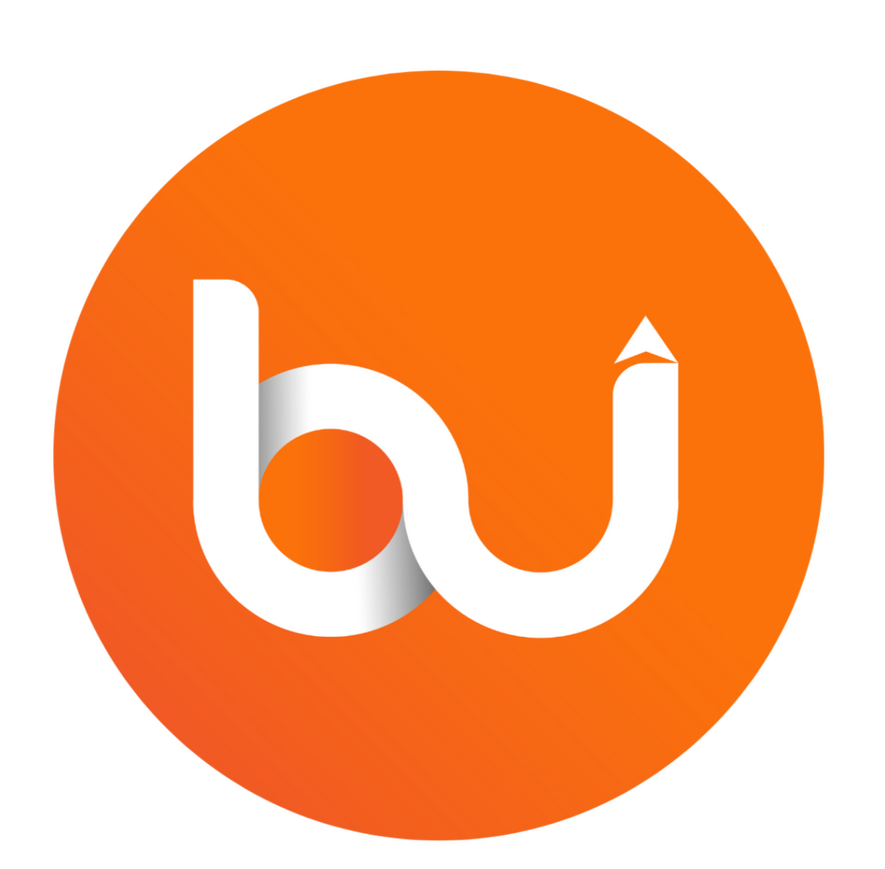
AI-powered REQ matching

Real people. Real support.
What People Are Saying
"It has great features that will attract a lot of young people. Buddy-ing up with other people creates an avenue to make new friends or acquaintances and to also explore a lot of events happening. I like the stories feature too, it satisfies the necessity to show happenings in one’s life to friends."
~ Katie Smith
"I think [the app is] really useful for people that want to connect with others. It can also be used to promote your own events which is cool because then, you have another platform to reach out and gather attention for something you may be trying to put on. [The] BU can also be used as a dating app of sorts as you get to meet new people and connect through the planned event or activity as well."
~ Jeremy Thomas
Never Sit out of an Experience Again
FAQ
(Frequently Asked Questions)
We use different color codes to easily identify the types of prices associated with the events or gigs:
Orange Circle: Represents the price of the event. This is the cost you'll pay to participate in the event.
Black Square with White Letters: This is the amount an Organizer is paying for a gig. It could be the cost they incur to make the event happen.
Black Square with Orange Letters: This is how much the Organizer is charging for a gig. It's the amount you'll pay if you're participating in the gig.
White with Orange Circle and Letters: These represent activities. It's a way to differentiate the type of event in the app.
The color codes on the calendar help you quickly understand the type of events:
Light Orange: These are Invite-only events. You can join them only if you've been invited by the host.
Orange: These represent Events. They are open for any app user to join.
Dark Orange: These are Social Invites. You can participate in them when the host accepts your request.
Black: These are Gigs. You can participate in them for a fee.
Events with a Star: These are the events you're hosting. The star makes it easy for you to find and manage your events..
Mini events are smaller, more intimate gathers designed around a larger event, such as a concert or festival and includes limited number of participants. They allow for more focused interaction around larger events. The specifics of a mini event will be defined by the organizer.
@bu-suggestions refers to events that The BU suggests, but are hosted on another platform. This means that you would need to leave The BU app to purchase tickets to further interact with the event. We bring these in to give you more options and help you find the most suitable events for your interests.
On your For You screen, tap the 3 dots in the left corner (Home screen filter) and tap the search icon to search for friends by name or username. Tap "Follow" to follow your friends.
Simply scroll through your feed and for any event or activity you like, tap the BU button to send a request to the organizer to buddy up.
No, but Users are 70% more likely to join an event if an image or video is posted. If you want to create a post without an image, make sure to select the "Post" option.
No. The BU app is designed to automatically suggest events and activities at your fingertips. With this feature, you can choose to go to an event with friends, by yourself, or use the Buddy Up Feature. The Buddy Up Feature is not required.
You can tap the Ambassador link in our menu to learn more
There are a few things you can do to ensure your safety and verify the profile of the person you're meeting up with. The first priority should always be your safety, so if you have any suspicions at all, it's best to err on the side of caution.
A background check is a good way to feel safer. You can grab a BuddyBadge™ to show the community you've been verified with a background check. This badge will appear on your profile. We use a 3rd party background check service for verification and validation.
With The BU, you can upgrade your subscription to "Exclusive" access to access all users that have been background checked and granted a BuddyBadge™. The background check includes verifying criminal records, sex offender registry information, and more. A user is only granted a BuddyBadge™ if the record is clean. The "Exclusive" option also allows you to view User Reviews on each user's profile.
Since the BU promotes public events and activities, this will help you get a better sense of their interests and who they are as a person.
As always, if anything seems suspicious or doesn't add up, trust your gut and end the relationship before it goes too far.
Yes. Simply, identify the user's profile and select the Block button on their Profile page.
